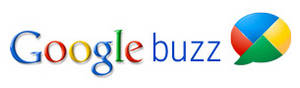Last week marked the release of Buzz, Google’s new competitor for Facebook and Twitter.
Initially Buzz inherited a lot of the privacy issues of G-Chat by automatically adding everyone in your Google contacts. The problem with Google contacts is that even people you email casually end up in this list. Fortunately, this privacy issue has been mostly addressed, and Buzz now makes you confirm anyone before adding them.
However another privacy issue remains, which is that Google Buzz profile URLs line up with Gmail addresses. So if a Google profile exists at the URL http://www.google.com/profiles/rickymartin, you can bet there is a corresponding email account rickymartin@gmail.com. (Sorry Ricky is still ‘living la vida loca’ and hasn’t set up his Buzz account yet)
And there are additional issues with linking Google profile URLs with Gmail addresses, as this Buzz post from Danny Sullivan explains.
Getting Around It (Sort Of)
Fortunately, Gmail has options already in place that can help dodge some of the email privacy issues with public Google Buzz URLs. The trick is to leverage the additional Gmail addresses you get by default.
For instance in Gmail addresses, the dots don’t matter, so your Buzz account slug might be ‘rickymartin’, but you can receive email at both rickymartin@gmail.com and ricky.martin@gmail.com.
Filters and labels for alternate email addresses
The trick is to use one of these alternate email addresses as your official address, then use Gmail’s filters to remove email sent to the more public address that corresponds to your Buzz profile URL.
First, in your Gmail account, click the “Settings” link on the right side of the top bar, then click on the “Labels” tab. In the “Create a new label” input field, enter “Buzz emails” and create the label.

Next in the “Filters” tab, click the “Create a new filter link” and enter your Buzz profile name in the “To:” field, in our case rickymartin@gmail.com.
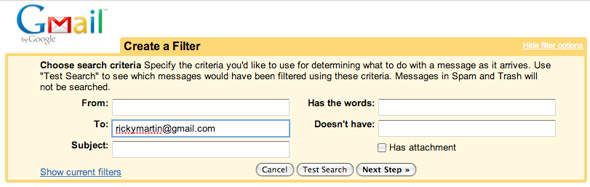
Proceed to the next step and select the checkboxes next to “Slip the inbox” and “Apply the Label”, selecting the label you created. Create the filter, and you’re good to go!
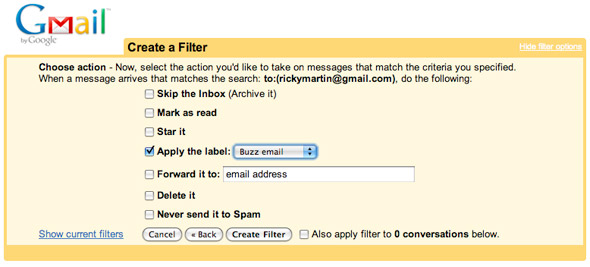
Congratulations, the Buzz emails are out of your inbox, and you can still take a look at them any time by clicking the link in your sidebar:
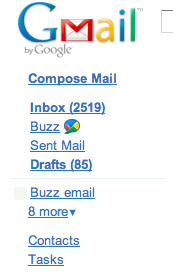
The Problems With This Solution
However this solution falls short when it comes to existing Gmail accounts. There’s no way to change your default slug, so if you’ve always been ricky.martin@gmail.com, you’re stuck with ‘ricky.martin’ for Google Buzz.
Although Gmail can be set up to send mail from rickymartin@gmail.com, and even to change that address to the default, it does nothing for your Google profile URL. It would be great if you could either change this default in Gmail, or select a different dot permutation for your Google profile URL. Please retweet this article so Google gets the message.
But ultimately remember that a spammer could spam all the different permutations of your gmail address, including r.i.c.k.y.m.a.r.t.i.n@gmail.com and rickymartin@googlemail.com (yes @googlemail also works).
So the only bullet-proof way to ensure your Gmail account’s privacy is to either use your number slug like 103424918829650193664 or create another Gmail account altogether. And I think that is going to be Google’s biggest regret with Buzz: increased stakes in the squatters’ war on Gmail accounts.
P.S. – Sorry to rickymartin@gmail.com, but you sort of asked for it by signing up for that account :). (If you’re a real person named Ricky Martin I’ll change it)